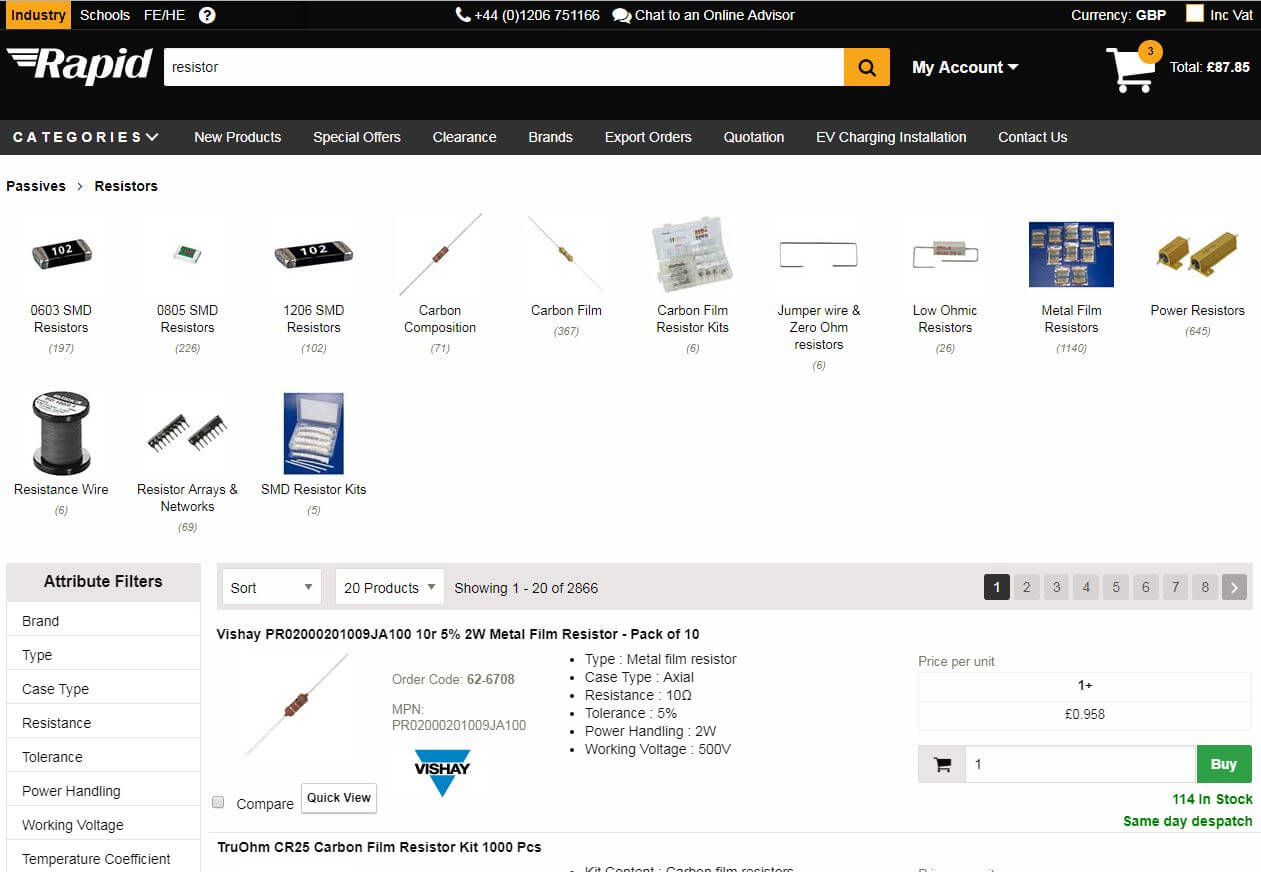Item added to basket:
{{_page.AddedItem.TotalPriceText}}
- {{query}}
- {{suggestions.ScopedQuery}} in {{scope}}
- {{brand.contentName}}
- {{tier.contentName}}
-
Other Suggestions
- {{page.contentName}}
However, in order for you to get the most from our website there may be certain features that need further explanation.
Where more than one product image is available (eg. different views) these will be displayed to the right of the main image as thumbnails on product information pages. Click on the thumbnail to select it as the main image.
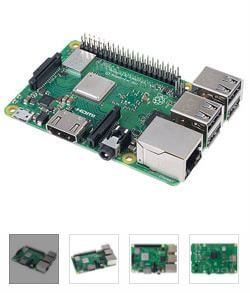
The product in question is not available at the present time, but new stock is on order from the manufacturer. The item can be added to your basket and payment will be taken at the same time as the rest of your order. The item on back order will be despatched as soon as possible.
Where an Adobe icon appears under the product title, a datasheet is available for the product. Clicking on the icon will open a PDF document in a new window.
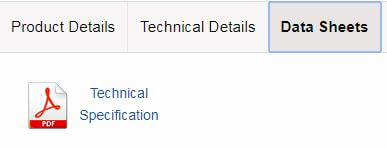
If a product displays this message, this means that it is not held in stock on site but despatched from the manufacturer once an order is received, either direct to the customer or via Rapid.
To create your own codes and descriptions for products you buy regularly, simply click on the 'Add Personalised Code' link next to the order code on product pages. This feature will only be available when you are logged in to your online account.
Enter your codes and/or descriptions into the relevant fields and save your changes. Codes can be entered as numbers, letters or a combination of both, up to a maximum of 9 characters. Please note that they must not contain character spaces. So, for example, you should enter "mySolder" rather than "my Solder".
On the website you can search for your codes, enter them into quick and cut & paste order forms and add the codes within your basket. They will also display on product labels, saving you time when placing orders and checking deliveries. Your personalised codes will be recognised in website searches.
You can view and edit all your codes and descriptions from your 'My Account' area.
Many of Rapid's products are available for sale at bulk prices. This means that the price per unit is lower the more of a product is purchased. For example, if you buy 1000 units of a product and there is a 1000+ price break, the price you will pay per unit is the 1000+ figure.
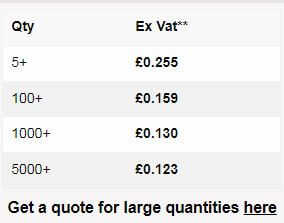
The search results are displayed by default in order of relevance to your search criteria, according to how closely they match the phrase, order code or keywords. Use the links at the top of the page to sort the search results by price, alphabetical order, level of sales or relevance. If selecting by price, the lowest value item will be shown first. To see the most expensive product first, click the ‘Descending’ option on the right hand side of the page. The same Ascending and Descending options apply to sorting alphabetically, by sales and relevance.
On the left hand side of the screen you can narrow the search results by selecting different categories, brands or price sectors.