Item added to basket:
{{AddedItem.TotalPriceText}}
- {{query}}
- {{suggestions.ScopedQuery}} in {{scope}}
- {{brand.contentName}}
- {{tier.contentName}}
-
Other Suggestions
- {{page.contentName}}
However, in order for you to get the most from our website there may be certain icons or features that need a little explaining.
There are a number of options available when searching for products on www.rapidonline.com. The Search bar is available at the top of every page. You can search via product names, order codes or manufacturer’s part numbers.

The search results are displayed by default in order of relevance to your search criteria, according to how closely they match the phrase, order code or keywords. Use the links at the top of the page to sort the search results by price, alphabetical order, level of sales or relevance. If selecting by price, the lowest value item will be shown first. To see the most expensive product first, click the ‘Descending’ option on the right hand side of the page. The same Ascending and Descending options apply to sorting alphabetically, by sales and relevance.
On the left hand side of the screen you can narrow the search results by selecting different categories, brands or price sectors.
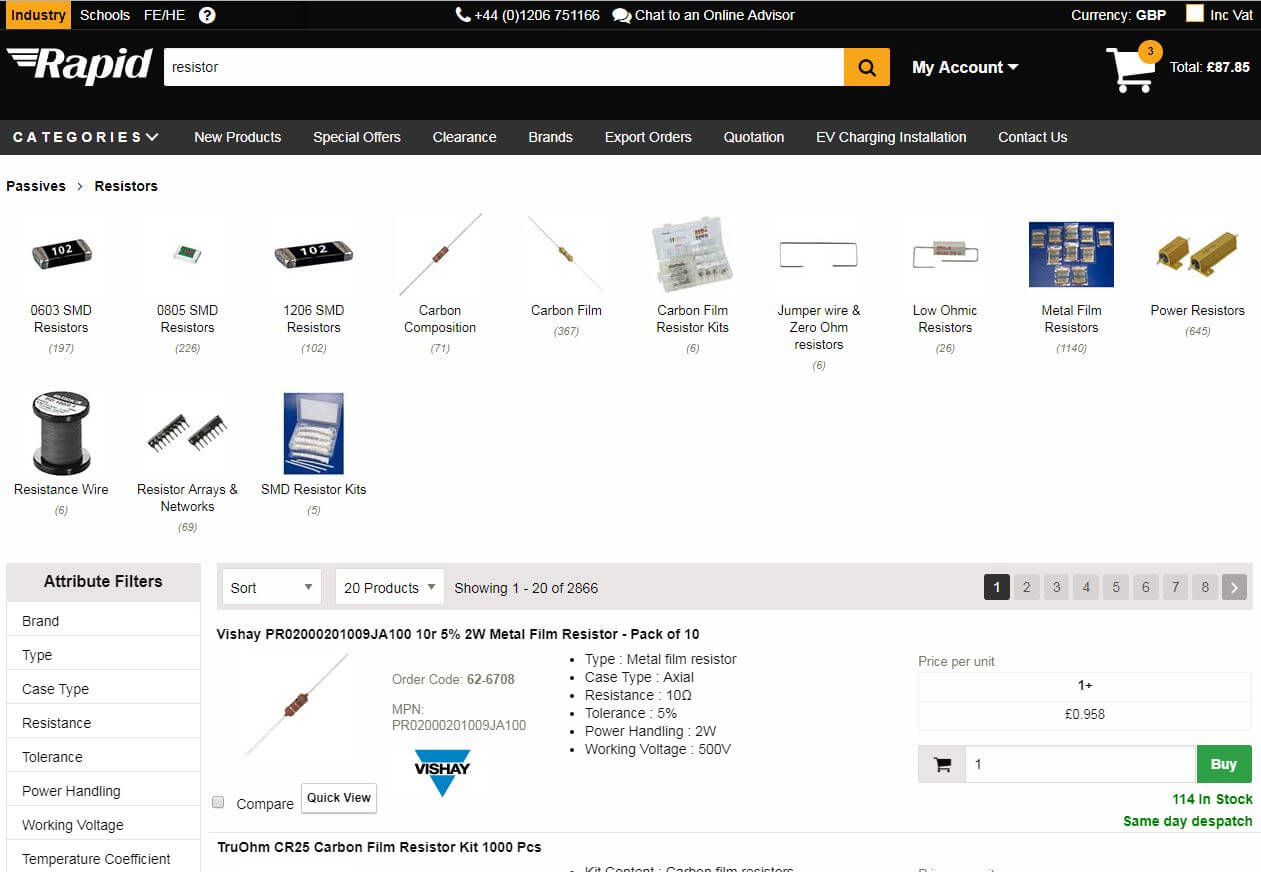
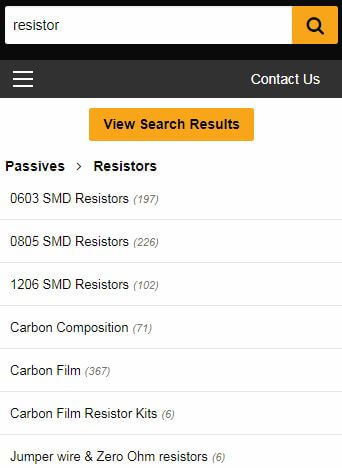
To create your own codes and descriptions for products you buy regularly, simply click on the 'Add Personalised Code' link next to the order code on product pages. This feature will only be available when you are logged in to your online account.

Enter your codes and/or descriptions into the relevant fields and save your changes. Codes can be entered as numbers, letters or a combination of both, up to a maximum of 9 characters. Please note that they must not contain character spaces. So, for example, you should enter "mySolder" rather than "my Solder".
On the website you can search for your codes, enter them into quick and cut & paste order forms and add the codes within your basket. They will also display on product labels, saving you time when placing orders and checking deliveries. Your personalised codes will be recognised in website searches.


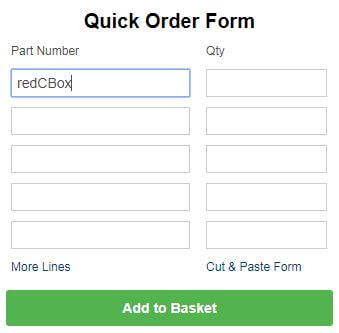
You can view and edit all your codes and descriptions from your 'My Account' area.
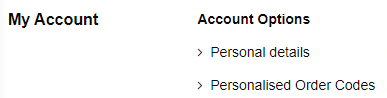
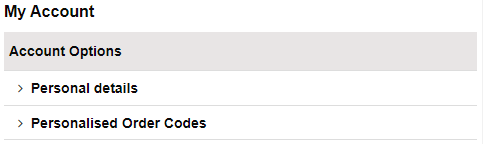
Where more than one product image is available (eg. different views) these will be displayed to the right of the main image as thumbnails on product information pages. Click on the thumbnail to select it as the main image.
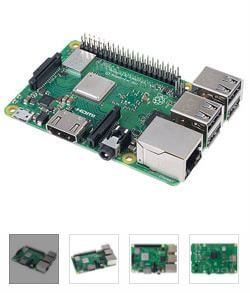
Many of Rapid's products are available for sale at bulk prices. This means that the price per unit is lower the more of a product is purchased. For example, if you buy 1000 units of a product and there is a 1000+ price break, the price you will pay per unit is the 1000+ figure.
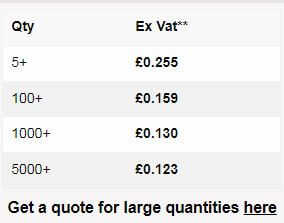
Where an Adobe icon appears under the product title, a datasheet is available for the product. Clicking on the icon will open a PDF document in a new window.
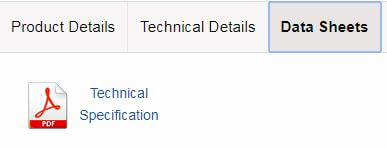
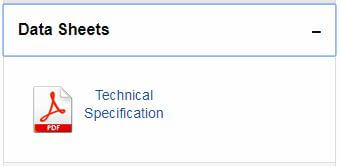
Table containing information about the product, such as dimensions and operating data.
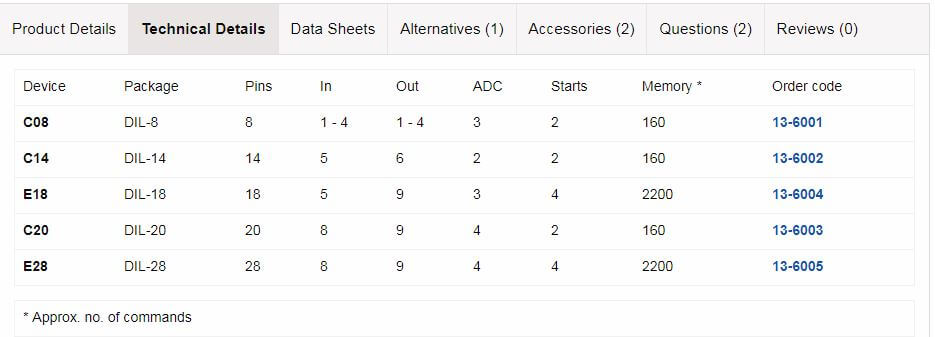
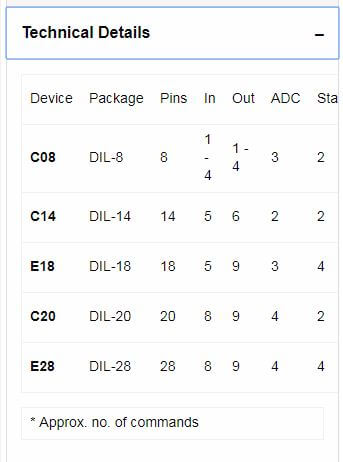
The product in question is not available at the present time, but new stock is on order from the manufacturer. The item can be added to your basket and payment will be taken at the same time as the rest of your order. The item on back order will be despatched as soon as possible.
If a product displays this message, this means that it is not held in stock on site but despatched from the manufacturer once an order is received, either direct to the customer or via Rapid.
Highlights important information of which you should be aware, such as products with restricted availability.
If you have started an action, or opened a layered screen, you can click this icon to cancel the action or close the layered screen.

Denotes a Clearance product – end of line items which will not be replenished once they go out of stock. The Clearance area is available from the Clearance tab at the top right of each page.

Having difficulty buying online? Engage in a real-time live chat with one of our dedicated assistants, who will happily guide you through your problem or answer any questions you may have.
Indicates that there is additional information available about a product in a downloadable PDF.
Send the link of the page you are viewing to a friend or colleague.
Hovering over a product image with your mouse will enable you to see a magnified version. Clicking the Enlarge Image icon will open the larger version of the image.
Add this item to your favourite products.
Identifies educational products which are compatible and approved for use with the Key Stages of the National Curriculum.
Wherever this icon appears, hover over with your mouse to find further information about a particular feature of the website.
Display search results pages in list or grid format.

Products that have been added to the website within the last 90 days.

Tweet and share Rapid pages with friends and colleagues by posting them on your favourite social networking sites.
Find favourite products more easily by entering your own descriptions and codes. Just click the link in the options panel when logged in.
Print the page that you are viewing.
Displayed on product pages in the price panel, this icon indicates that the product complies with RoHS and WEEE legislation. For more RoHS/WEEE information please visit our RoHS/WEEE pages.
Indicates that the product is exempt from the RoHS legislation.

Denotes products with special offer prices or included in current promotions.